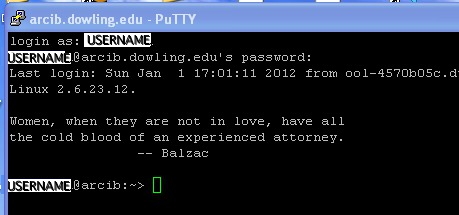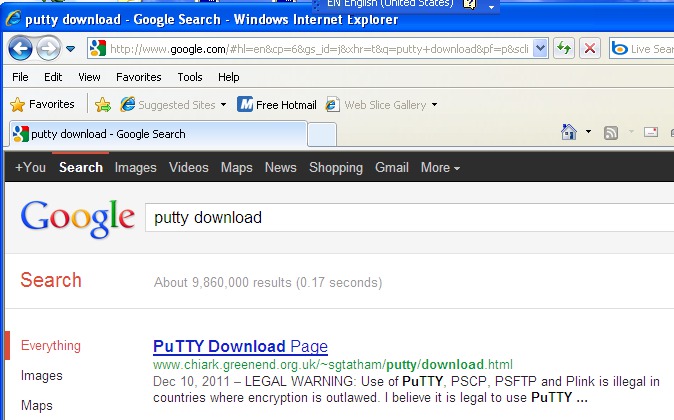
In order to connect to arcib.dowling.edu from a windows machine for
text-mode use, such as running compilers and editing raw html, you
should use the program Putty. Putty is a free download.
Start a browser and use a google search on the keywords
"putty" and "download"
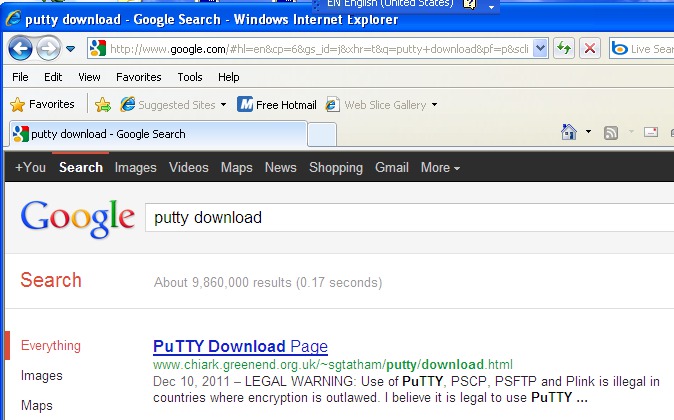
and click on the "Putty Download Page" link.
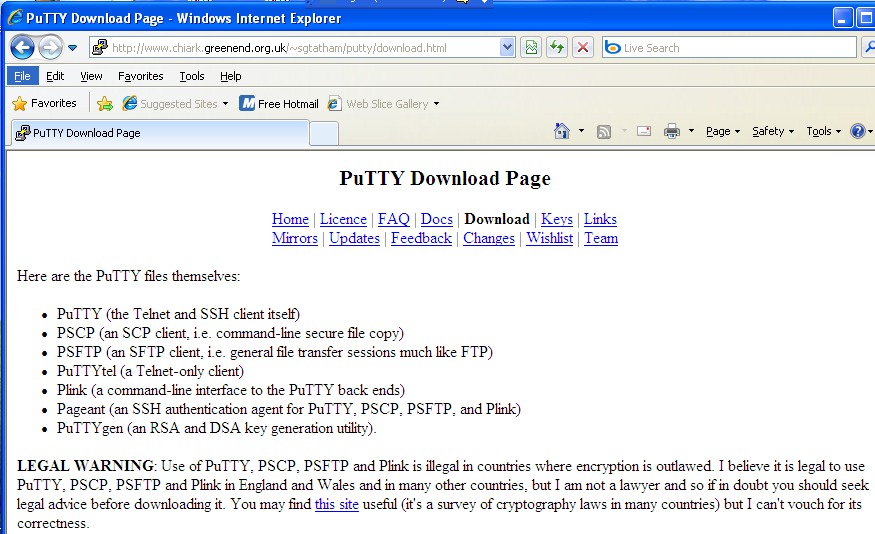
Scroll down to the Binaries section and download "putty.exe" Save Putty to the desktop so you can find it easily or to some other easy-to-find location
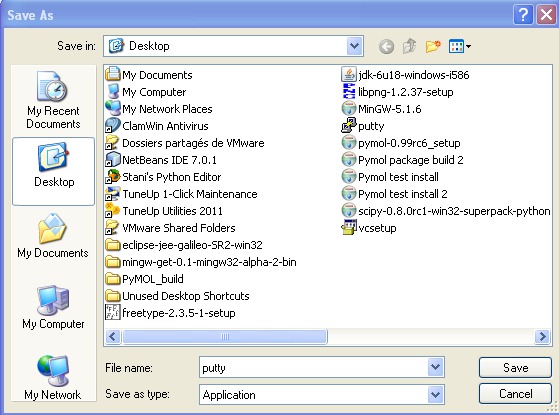
When you first run Putty, you may get a warning about an unknown publisher
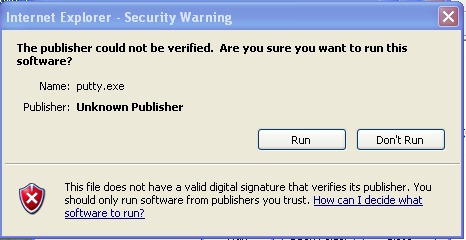
Select "Run"
When Putty starts it will show you the following splash screen
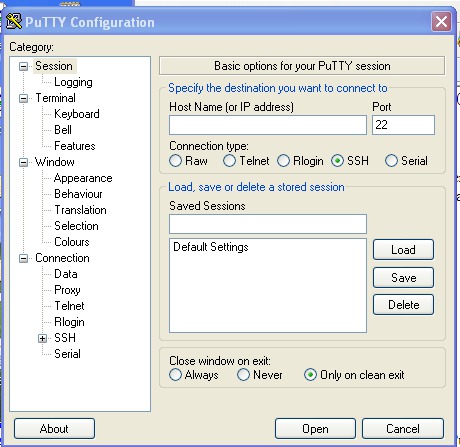
Type arcib.dowling.edu as the host and make certain the SSH option has been selected
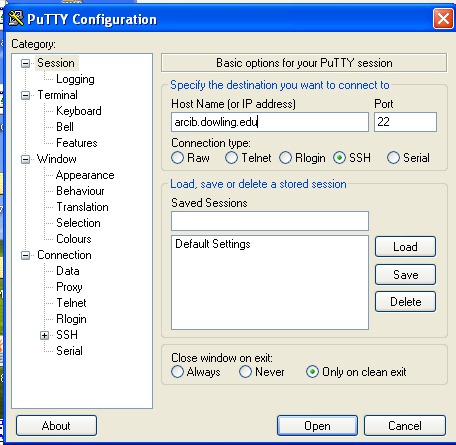
Then press Open, and a window with a black background will open. That window may be blocked by a Host key warning. If it is, press Yes.
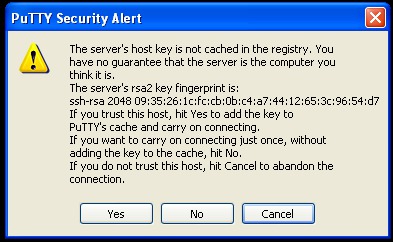
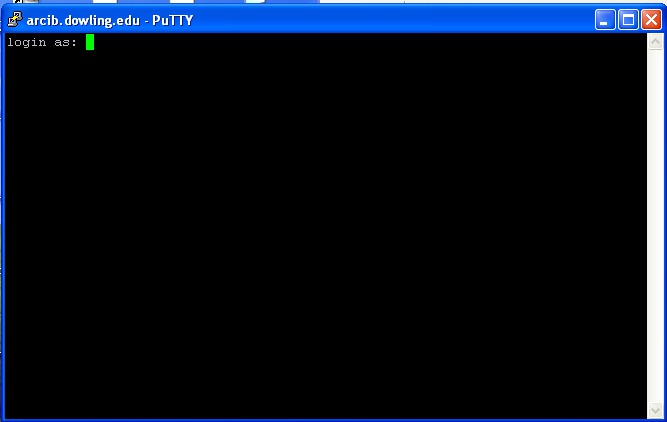
You should type your user name on arcib (usually you last name and first initial) after the "login as:" prompt and press enter. This wil result in a request for a password.
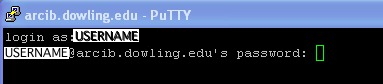
You should enter your password followed by enter. Your password will not be echoed as you type it. Just type blindly and type enter. You should then be logged in.